Video Call Savings Calculator
Organisation administrators, Organisation reporters and Clinic administrators can use the calculator to see the data for their org or clinic
The Video Call Savings Calculator helps you determine how much you and your patients are saving by using Video Call for health consultations in your organisation. Once you enter your data and press Calculate, you will see a graphic representation of the results which is perfect for sharing with your team, PowerPoint presentations, reports etc. You can use Organisation or Clinic reports in the Video Call platform to calculate the number of consultations conducted in your chosen date range, the number of meetings held, the number of active clinics in your organisation and the number of active clinicians conducting video calls. Other information such as average patient round trip and travel and accommodation costs will come from other sources in your organisation.
The calculator is located further down this page. You will see the calculation fields you need to fill in and below these are the assumptions made and the calculation references for full transparency about how the results are determined. Simple mode includes assumptions that you can change by going to Full Mode and changing the default numbers in column 2.
To use the calculator:
|
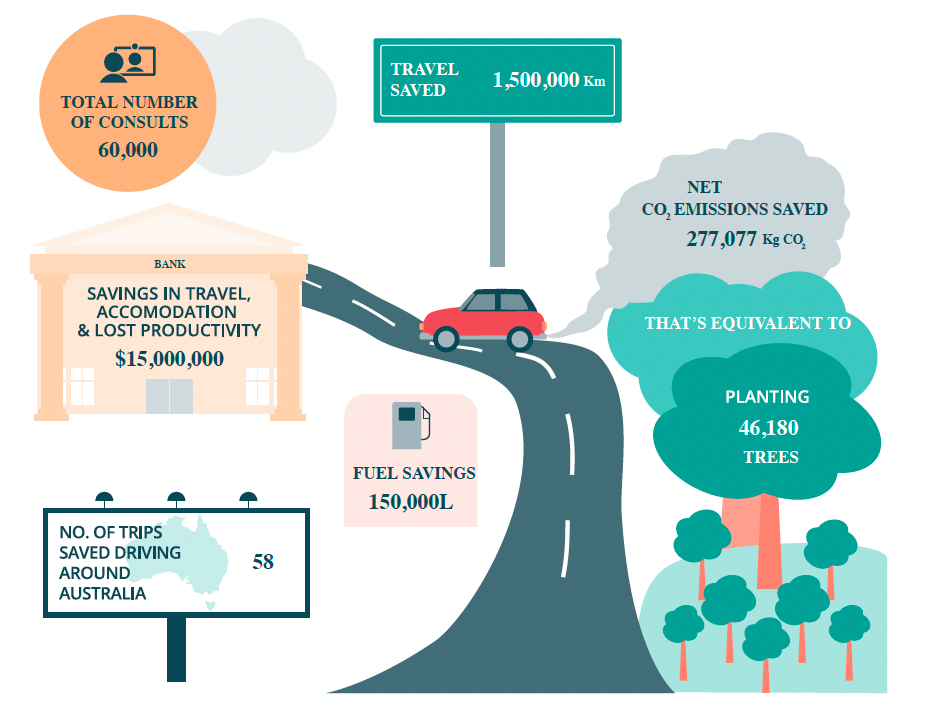 |
Calculate the savings your organisation or clinic makes using Video Call: