Create and delete clinics within an organisation
What platform role do I need - Organisation Administrator
An organisation can have one or many clinics under it, depending on your organisation's needs. An Organisation Admin can easily create, name, configure and delete clinics as required.
How to create a new clinic
| 1. Click on My Organisations | 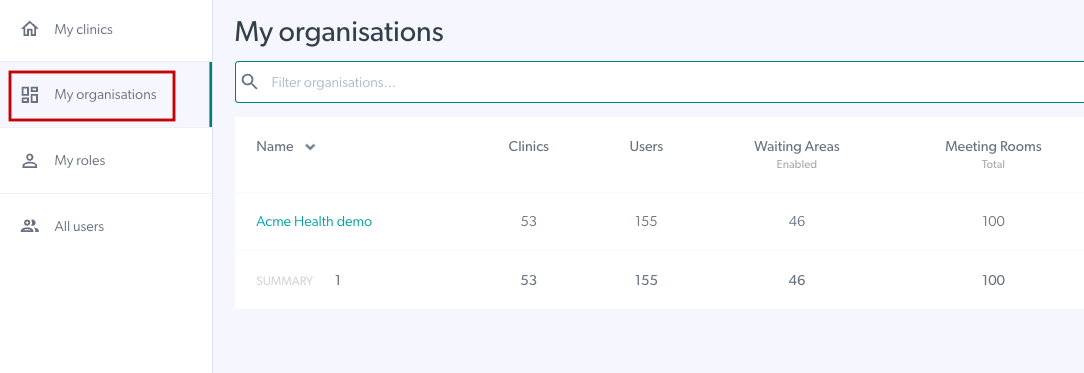 |
| 2. Select the organisation in which clinics need to be added. You may be the Org Admin for more than one organisation. | 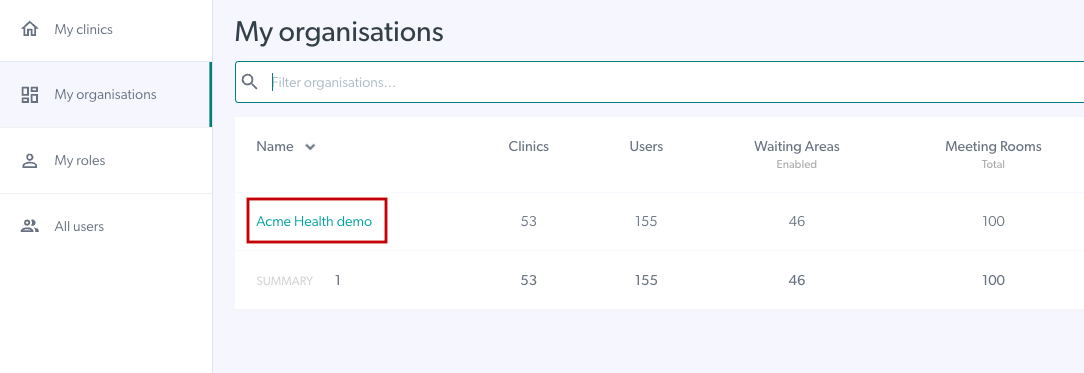 |
| 3. Click on Add clinic |
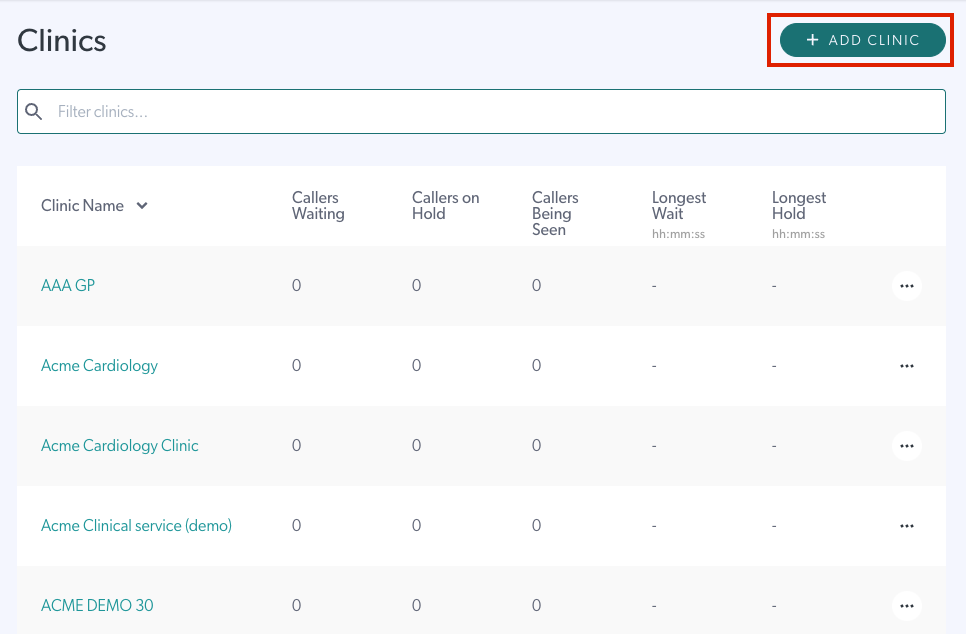 |
|
4. Name your new clinic - The subdomain automatically populates. If the name of your clinic has already been taken in the video call platform, it will ask you to change the subdomain (as in this example). There can't be two clinics with the same subdomain in the Video Call service, as it forms the web address for the clinic. You can change the unique domain slightly to allow your new clinic to be created. |
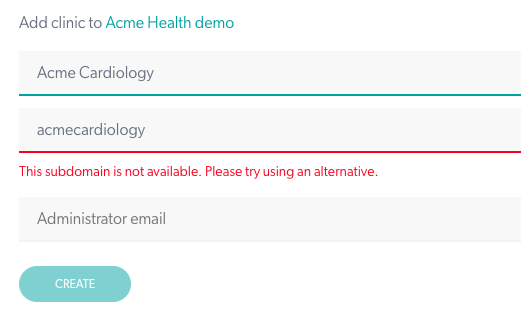 |
|
5. Enter the email address of the team administrator for the clinic. You must have at least one admin per clinic - this can be you as the Org Admin for a small clinic which may only have one team member (clinician). Click Create to create the new clinic. |
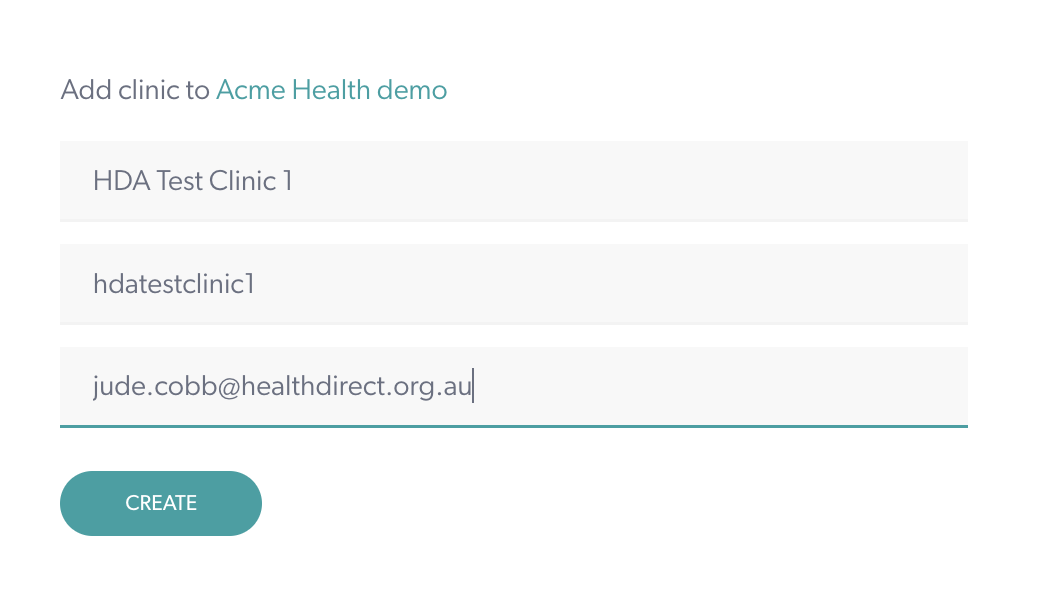 |
| 6. Your new clinic will appear in your organisation view (Org Admins only). Click on the clinic to configure its settings. |
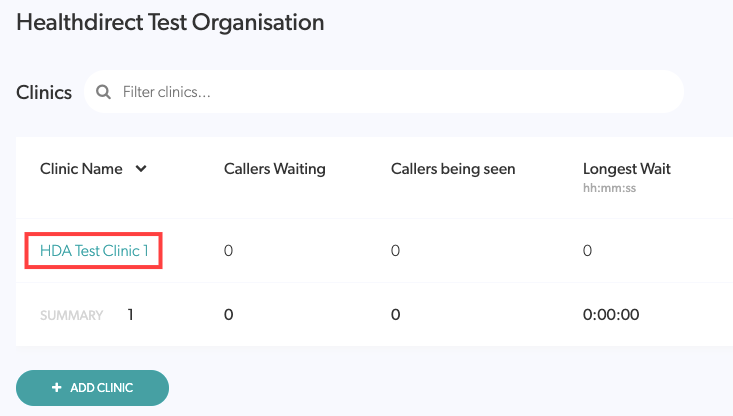 |
How to delete a clinic
| 1. Click on My organisations in the left panel | 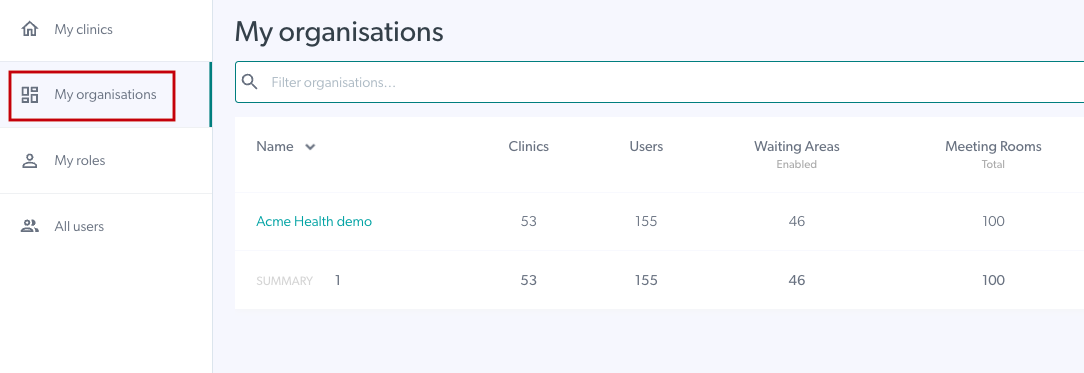 |
| 2. Click on the Organisation Name to select the organisation to view its clinics. |
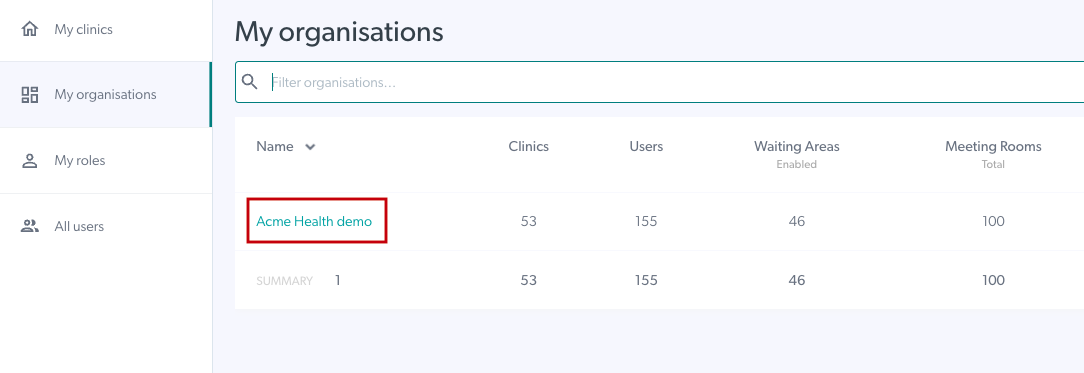 |
| 3. You will see a list of all the clinics that belong to the organisation, showing callers waiting or being seen and the longest wait and hold time for each clinic. | 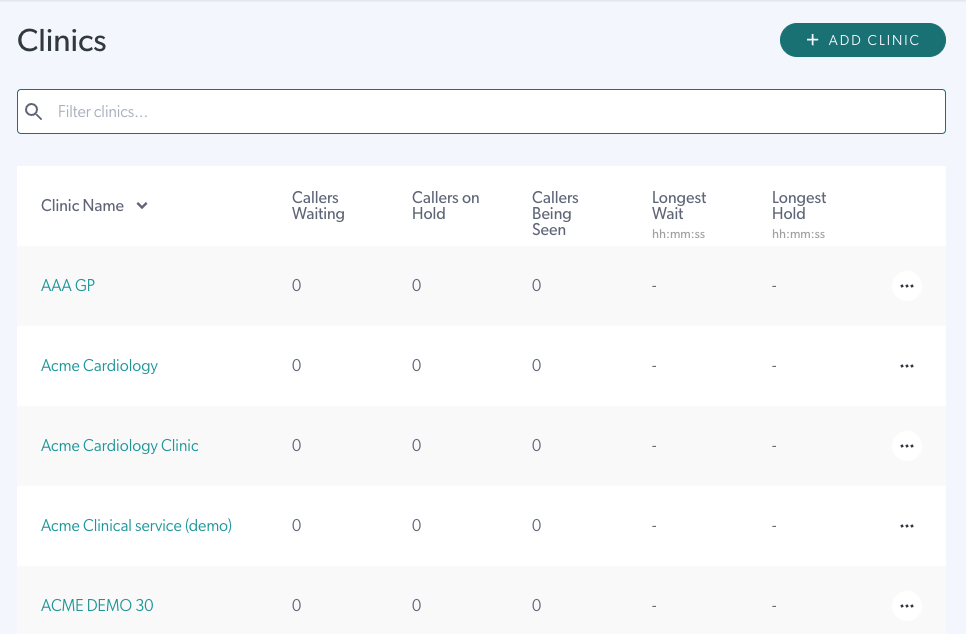 |
| 4. To delete a clinic, click on the 3 dots to the right of the clinic and then click on Delete. |
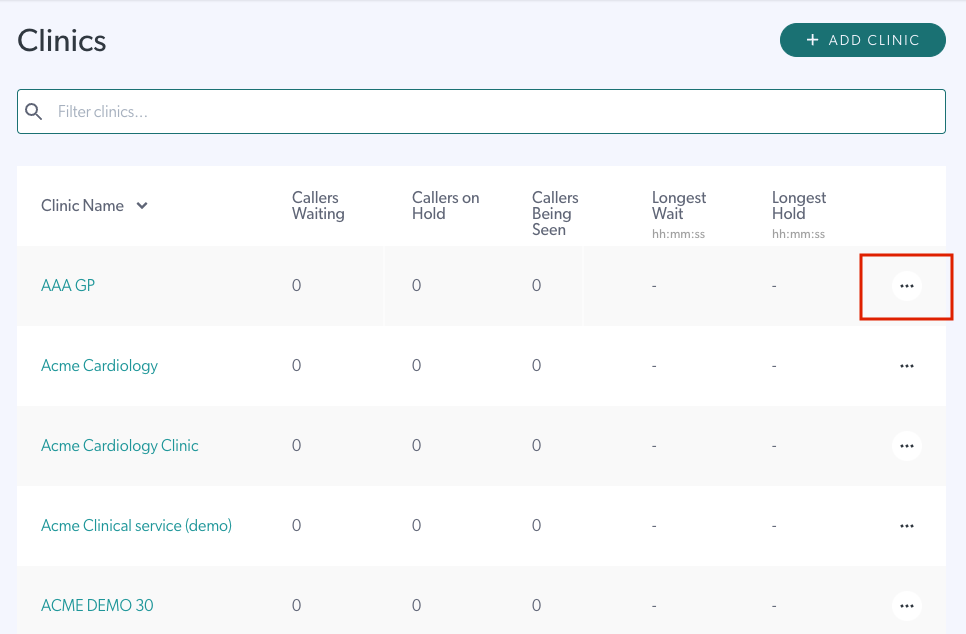 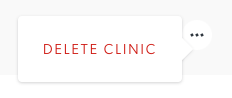
|
| 5. You will be prompted to enter the name of the clinic as a confirmation for deletion. This ensures clinics cannot be easily deleted by accident. Then press Delete this clinic to confirm. | 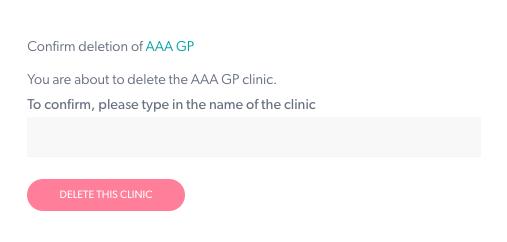 |