Clinic Dashboard
The clinic dashboard contains Video Call information and links for users when they sign in to Video Call
The clinic dashboard can be set as the default landing page for all Video Call account holders when they sign in and access their clinic. It provides a rotating carousel of announcements and useful Resource Centre links. There are also quick links to the waiting area and rooms as well as an overview of caller activity in the waiting area.. This makes it easy to communicate with all Video Call users in clinics and provides a way to link users to relevant announcements and information.
Overview of the Clinic Dashboard:
| The Clinic Dashboard can be accessed using the top option in the Left Hand Side (LHS) column in the Clinic. |  |
|
This screenshot shows the design, navigation buttons, rotating carousel messages and information links available in the Clinic Dashboard. As well as the Carousel messages, there is a summary of callers in the waiting area, links to the Waiting Area, Meeting rooms and Group rooms and a Pre-call test button. |
 |
| The carousel rotates through three announcements and the content will be refreshed every two weeks. Each announcement has a heading, a short description, an image and a Learn More button that links to more information in the Video Call Resource Centre. |
 |
| Video Call Resources contains quick links to relevant information in the Resource Centre. These links will be updated periodically, when new applications are released. |  |
Clinic Administrators can set the preferred clinic landing page
Clinic administrators can decide whether to make the Clinic Dashboard the landing page for their team members when they sign in, or whether they prefer to have the Waiting Area as the landing page. Please note, the Clinic Dashboard is the default landing page for the clinic unless the setting is changed.
To configure the preferred landing page for clinic team members:
| Clinic admins go to Configure > Clinic. | 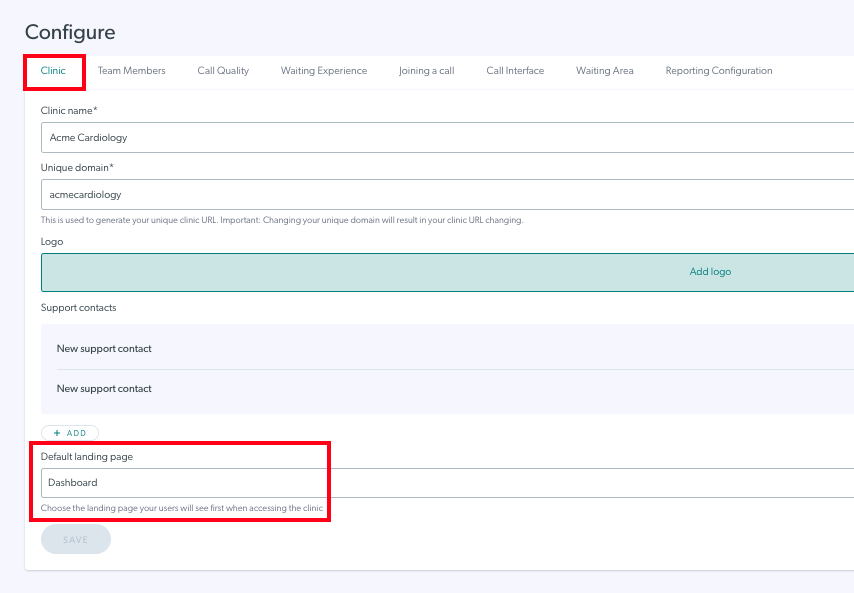 |
| Under Default landing page, select the desired option for the clinic. Then click Save. This will be the page team members will be directed to when they sign in to and access the clinic and this setting can be updated at any time. |
 |