Add A Video to your Video Call
Add and watch a video in your call
The Add a video option in Apps & Tools allows you to upload videos that are stored on your device into your call and watch them with other participants. The app synchronises the video for everyone in the call, so if you skip to another section of the video this will skip to the same time in the video for all.
| Click on Apps & Tools in the bottom right of the call screen. |  |
| Select Add a video to share a video into your call. | 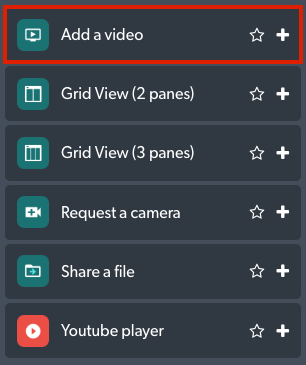 |
| Navigate to the video on your computer or device and select ‘open’. |  |
| The video will be shared in the call and play for all participants in the call. |  |