Add a YouTube video to your call
Use a YouTube link to add a YouTube video to your call in Apps & Tools
You can easily add a YouTube video to a Video Call by copying the YouTube link and pasting it into the YouTube Player app in Apps and Tools. The YouTube Player app allows users to share a YouTube video without needing to share a browser tab. Once shared, if you fast forward or move to another section of the video, this will update for all participants.
Please note, this is specifically for YouTube videos and is not designed to work with links from other video streaming services.
How to share a YouTube video into a Video Call:
| Click on Apps & Tools in the bottom right of the call screen. |  |
| Select YouTube Player to open the application. | 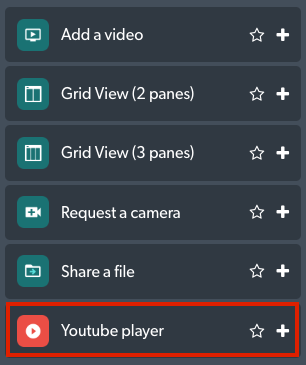 |
| The application has a field for you to paste the required YouTube link you have copied. Then click Embed video. |  |
| The video will play as an embedded video for all participants in the call. The controls are synchronised, so if one user skips to a certain point in the video, the other participant/s will see this update. If a patient shares the video, the health service provider also has control and can move to a certain point or replay a section as required. |  |