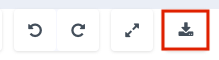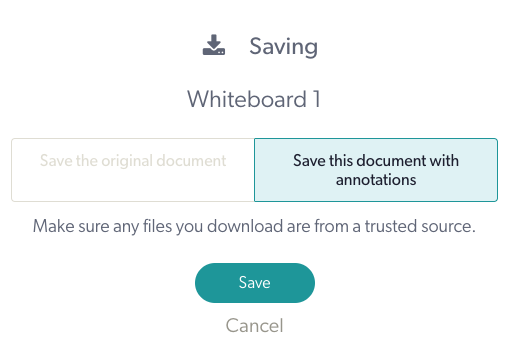Add a whiteboard in your Video Call
You can add a virtual whiteboard into your Video Call that all participants can view and interact with (unless you restrict access to them interacting with resources). Virtual whiteboards are a great way to draw a diagram for a patient, for example, and can encourage engagement and collaboration which enriches the video consultation.

| Click on Apps & Tools in the bottom right of the call screen. |  |
| Select Add a whiteboard to add a shared whiteboard to your call. | 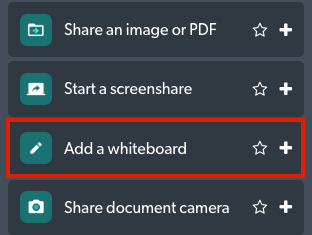 |
| All participants can see and create shared annotations on the whiteboard. |
  |
| The Resource Toolbar displays over the shared whiteboard and allows participants to annotate over the resources, as well as interacting with tools such as the Dice and Spinner widgets when these are shared by the host. |  |
|
The download button is available for all participants in the Resource Toolbar.
|
|