Włącz/wyłącz powiadomienia na pulpicie dla wszystkich swoich klinik
Jak otrzymywać powiadomienia na pulpicie, gdy dzwoniący dotrą do dowolnej kliniki, do której masz dostęp
Możesz łatwo włączyć powiadomienia na pulpicie ze strony Moje kliniki dla wszystkich klinik, których jesteś członkiem. Po włączeniu będziesz otrzymywać powiadomienia na pulpicie za każdym razem, gdy pacjent, klient lub inny gość wejdzie do jednej z poczekalni. Powiadomienia na pulpicie obejmują wyskakującą plakietkę na ekranie i dźwięk alertu, dzięki czemu wiesz, że ktoś przybył do kliniki, nawet jeśli odwracasz wzrok od komputera.
Proszę zanotować:
- Stronę Moje kliniki zobaczysz tylko wtedy, gdy jesteś członkiem więcej niż jednej kliniki.
- Będziesz otrzymywać powiadomienia o wszystkich osobach dzwoniących do Twojej kliniki - nawet jeśli nie są to Twoi pacjenci ani klienci, ponieważ Video Call nie wie, kim są Twoi pacjenci, gdy w przychodni jest więcej niż jeden świadczeniodawca.
Aby włączyć powiadomienia na pulpicie dla swoich klinik:
| Przejdź do strony Moje kliniki . Po zalogowaniu zostaniesz domyślnie przeniesiony na tę stronę, dzięki czemu będziesz mógł zobaczyć aktywność we wszystkich poczekalniach swojej kliniki. Wszelkie działania dzwoniącego zostaną podsumowane u góry. Aby przejść tutaj z innej strony platformy rozmów wideo, kliknij swoje imię i nazwisko w prawym górnym rogu i wybierz Moje kliniki z menu rozwijanego. |
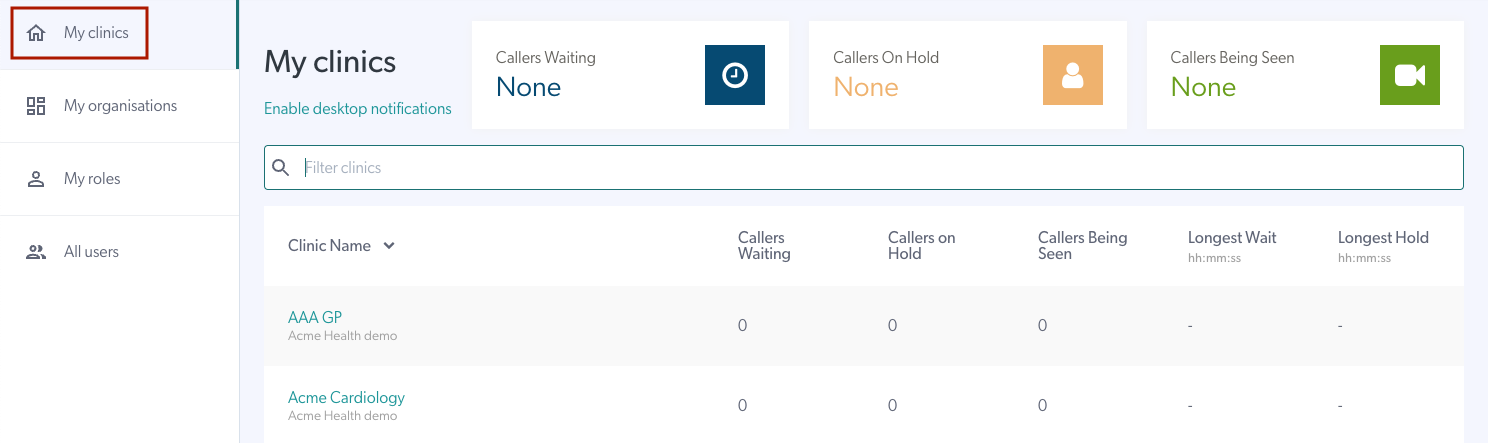 |
| W sekcji Moje kliniki możesz włączyć lub wyłączyć powiadomienia na pulpicie dla wszystkich swoich klinik. Po włączeniu powiadomień tekst zmienia się na Wyłącz powiadomienia na pulpicie, dzięki czemu można je łatwo włączać i wyłączać. Należy pamiętać, że nie ma to wpływu na sekcję Powiadomienia o poczekalni w każdej z Państwa przychodni. Po włączeniu w Moich klinikach alerty na pulpicie nie będą wyświetlane jako włączone w każdej z Twoich klinik, mimo że powiadomienia zostaną wysłane. |
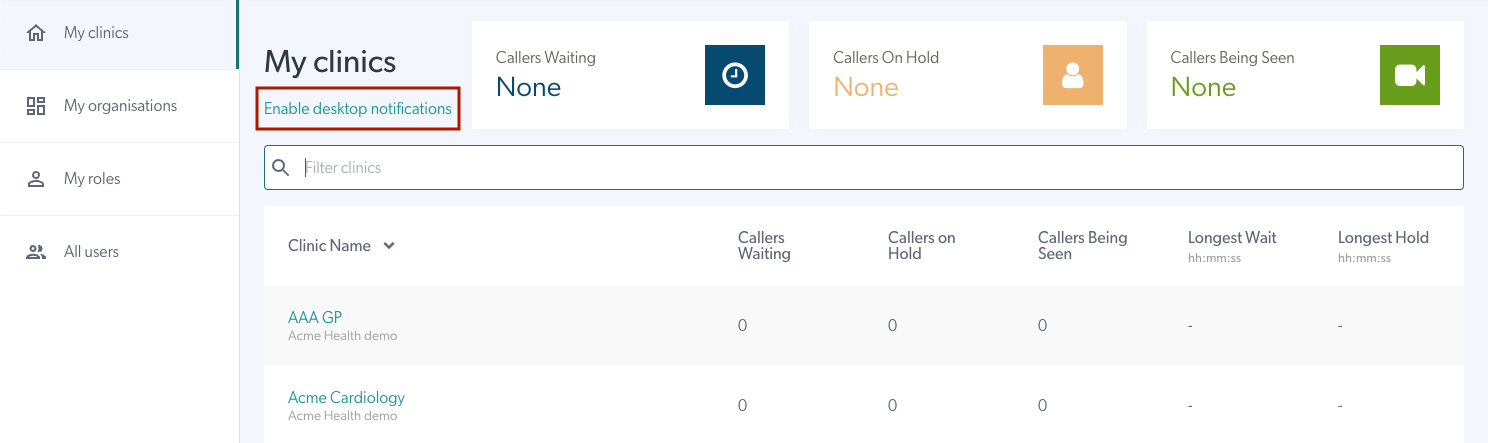 |
| Po włączeniu powiadomień na pulpicie na stronie Moje kliniki tekst zmienia się na Wyłącz powiadomienia na pulpicie, aby można było je łatwo wyłączyć. | 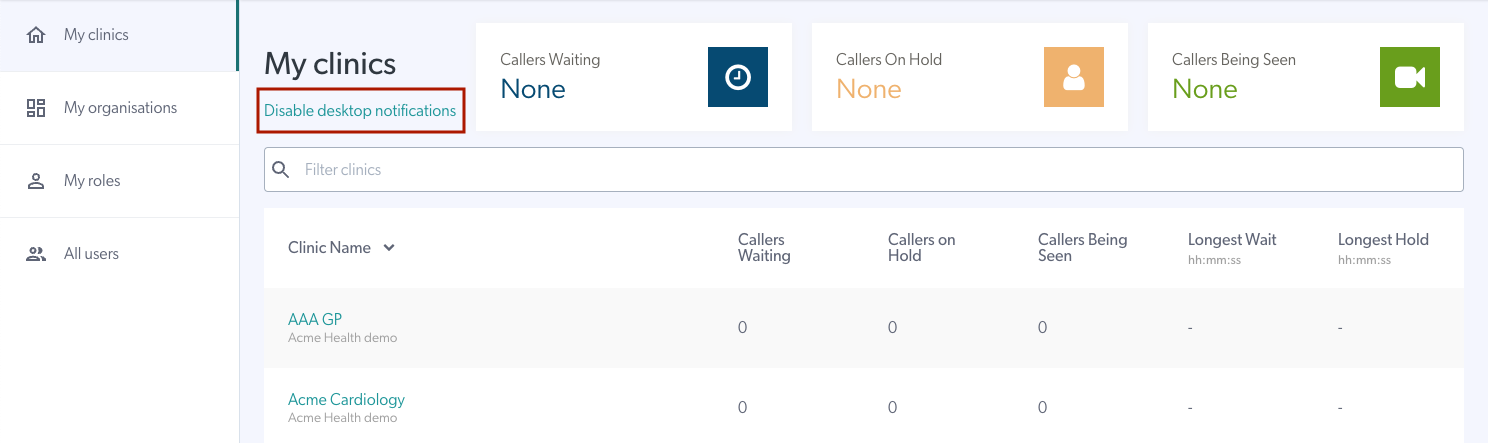 |