Share a file in your Video Call
How to share a file that can be downloaded by a remote participant during a call
To share a file with a remote participant that can be downloaded at their end, use the Share a file option in App & Tools. The file will need to be located on your computer or device. A doctor could share a referral or other document with a patient, for example.
| Click on Apps & Tools in the bottom right of the call screen. |  |
| Select Share a file to share a file with a remote participant in the call. | 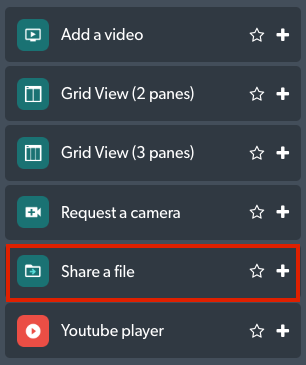 |
| Navigate the file and select Open to share the file in the call. | 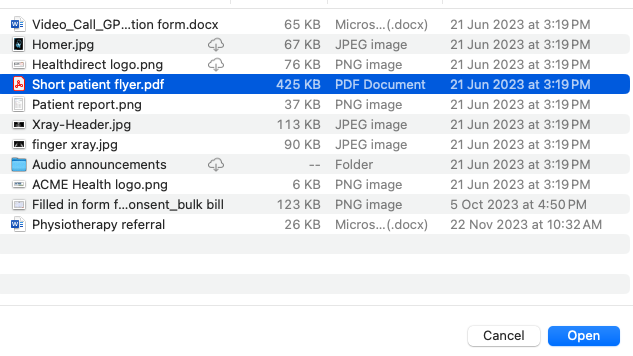 |
| You will see this message once you share the file. | 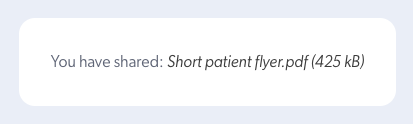 |
|
The remote participant will see this message with a download button to download the file to their computer or device. The file will save to where the downloads on the device are set to save to. |
 |
| If a participant tries to share an executable file with you a warning will appear in the file share dialogue box. Executable files contain a set of instructions which your computer or device interprets and runs when you open that file. This is why they can be potentially harmful. It would be very unusual for anyone to need to share this type of file with you in their consultation. |  |