Minimise or remove shared resources in your Video Call
When sharing resources in a Video Call, you have the option to annotate over, download and snapshot the shared resource. You can do this using the Resource Toolbar. In addition, you can choose to either minimise or remove a shared resource using the minimise or remove options at the top right of each shared resource.
Minimise (hide) a resource:
| You will see two options at the top right of any shared resources during your Video Call. | 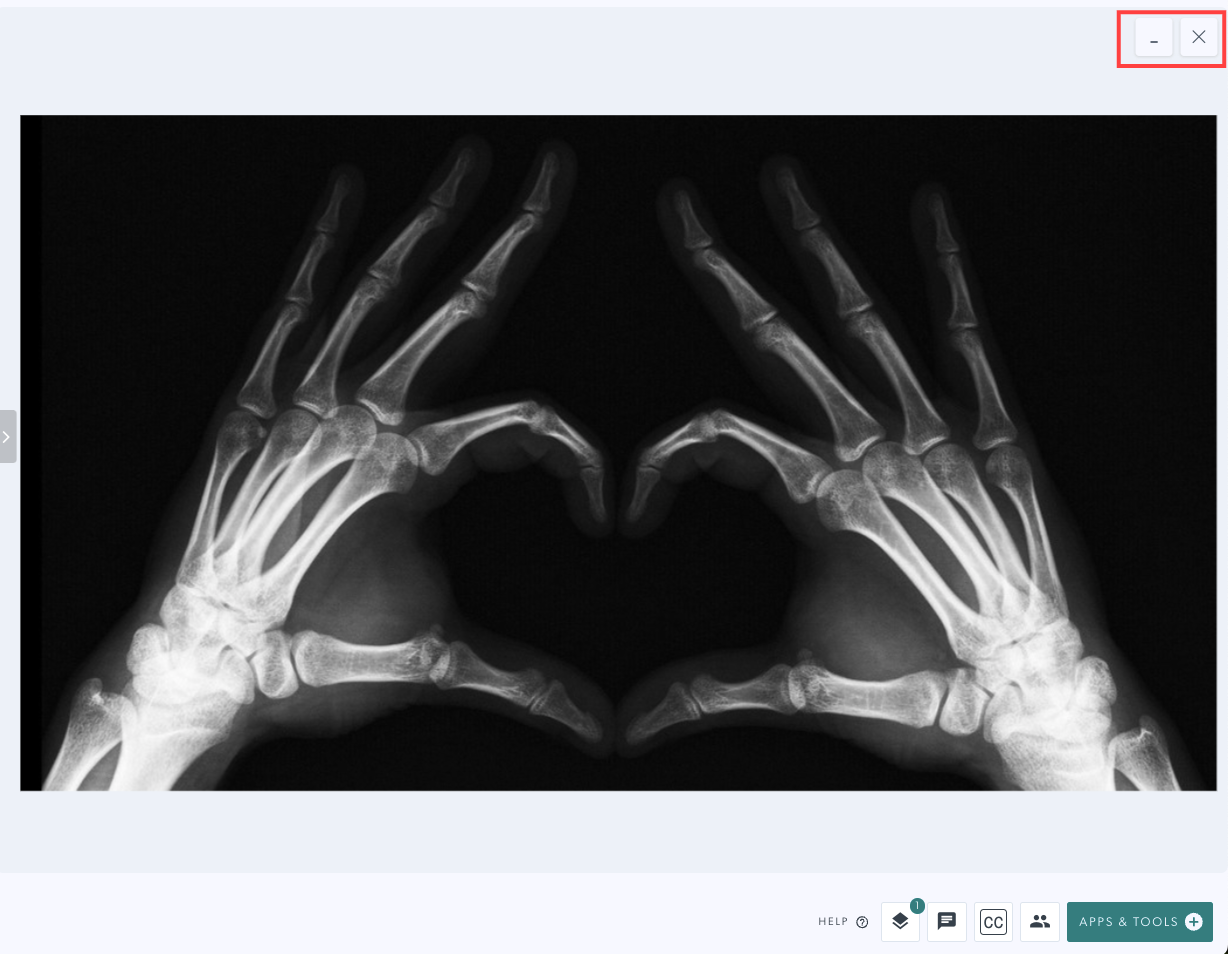 |
| To minimise (hide) a resource temporarily and still have access to share it again, click the minus (-) option. | 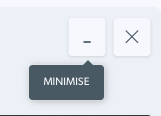 |
| The resource will no longer be visible in the call but will still be available in the Active Tools section. Clicking on Active tools shows all current active tools and you can select the required resource to share it back into the call. |
|
Remove a resource from the call
| To remove a resource click on the X at the top right. | 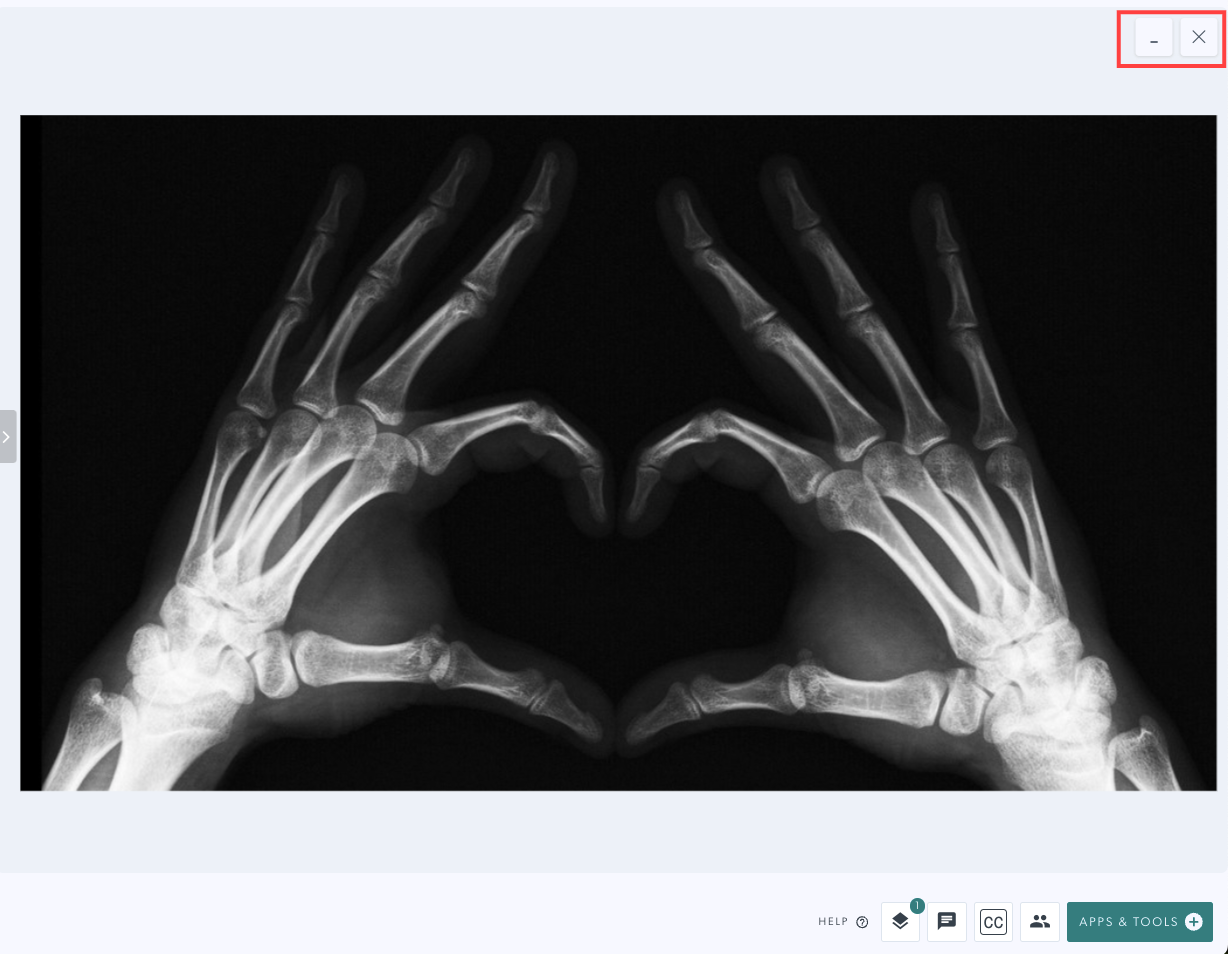 |
| You see the available options, with Remove enabled by default. You can choose to minimise if you prefer and you are also reminded to Save the resource first, if required, as it will no longer be available for download or snapshot once removed. | 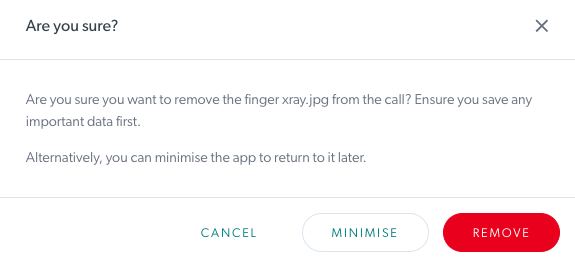 |
| The rubbish bin at the right of each resource in the Active Tools menu shows the same options as the X. | 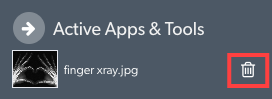 |
Table of Contents
