Take notes during a Video Call
Take notes during a consultation with a patient or client, directly in the Video Call screen
The notes button in the Video Call screen allows health service providers in a call to take notes directly in the Call Screen. The notes can be typed during the consultation and then copied or downloaded before the call ends, then edited if required and saved in the patient's file or other location. This simple application means the health service provider does not need to leave the call screen to type up their notes.
| Click on the take notes icon in the bottom right controls of the call screen. |  |
| The notes drawer will open to the right of the call screen. | 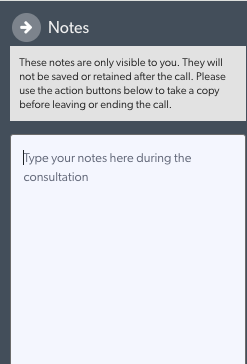 |
|
The clinician can type notes while the consultation is in progress.
Before the consultation ends, the clinician can either:
|
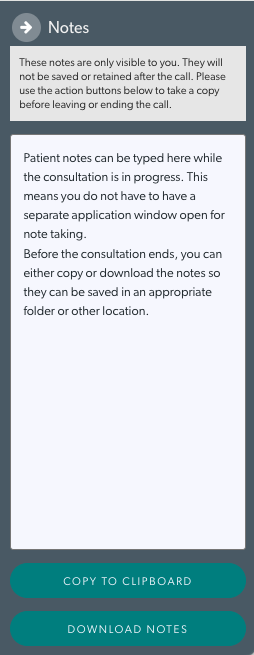 |