Annotating over a shared medical device
Annotating over and downloading an image from a shared camera
Health service providers can annotate over a shared medical device, such as a General Examination Camera, using the Resource Toolbar. This toolbar displays when you hover over the shared camera window. The shared resource can be downloaded using the download arrow at the right of the Resource Toolbar.
|
Annotation works in the same way as any other shared resource. From the Resource Toolbar, select the desired annotation tool and annotate over the shared medical camera. In this example we have highlighted an area of the skin with a red circle and added some text. All participants in the call will see the annotations.
|
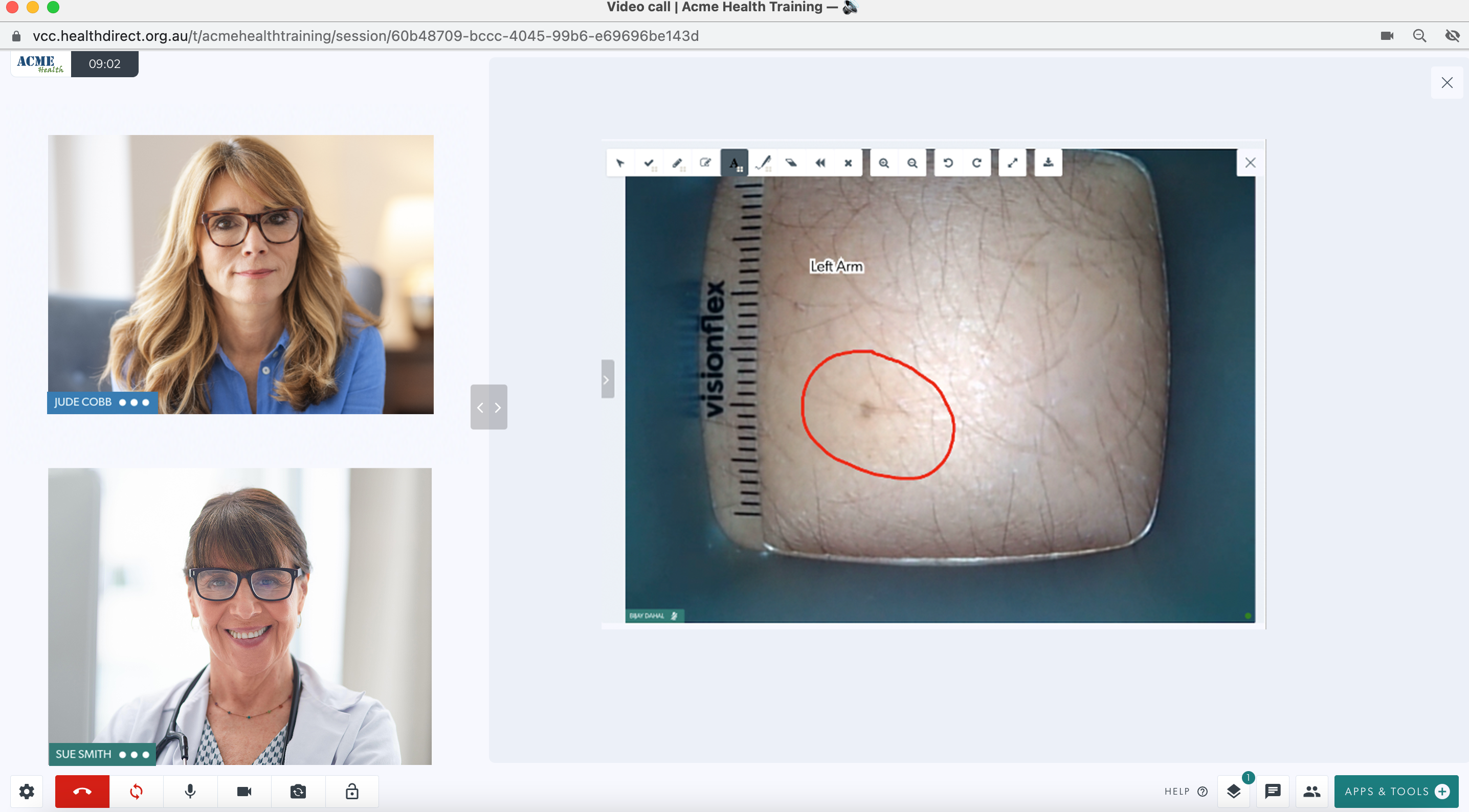 |
|
Download an image of the shared camera by clicking on the download button in the Resource Toolbar above the shared camera.
If you have annotated over a resource, you have the option to save the image with or without the annotations, as shown in the bottom image. The downloaded file will save to the folder your downloads are set to.
|

|