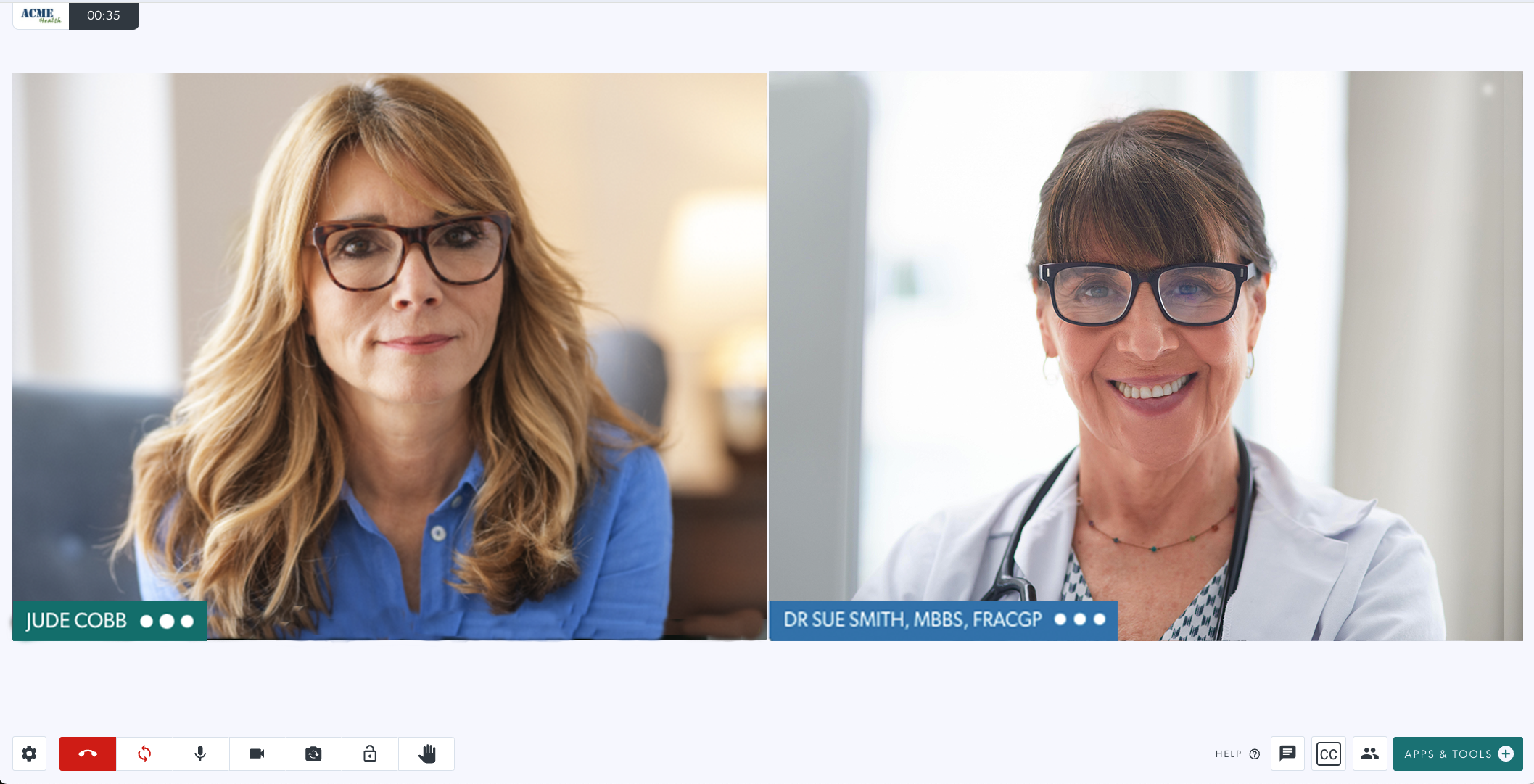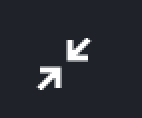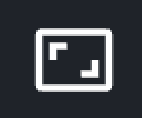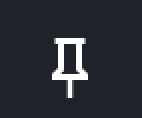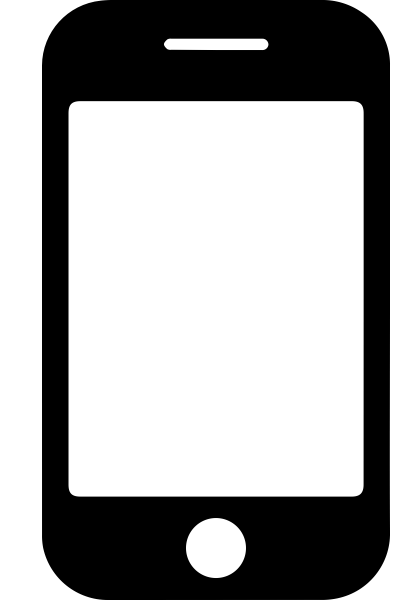Call Screen layout
Select the call screen layout that best suits your needs, quickly and easily
The Video Call screen is simple to navigate and has a wide range of layout options. While in a call with one or multiple other participants, you can choose from the layout options below.
Please note, you can have up to 6 participants in a standard Video Call and up to 20 participants in a group Video Call.
Call screen layout options:
By default, the call screen opens with your video feed on the right, as shown in the below example.
In calls with multiple participants, the individual video screens will arrange themselves to optimally fit the screen.