View your local video feed full-screen
Your video feed will take up your entire screen
Hosts in a call have the option to view their local video feed full-screen. This is useful when switching to another camera such as a back camera or medical scope, allowing you to view and control the video more precisely.
|
Hover over your local video feed and select the full-screen button to have your camera feed fill your entire screen.
To exit full-screen mode, hover over your feed and click the full screen button again, or press Esc on your keyboard.
|
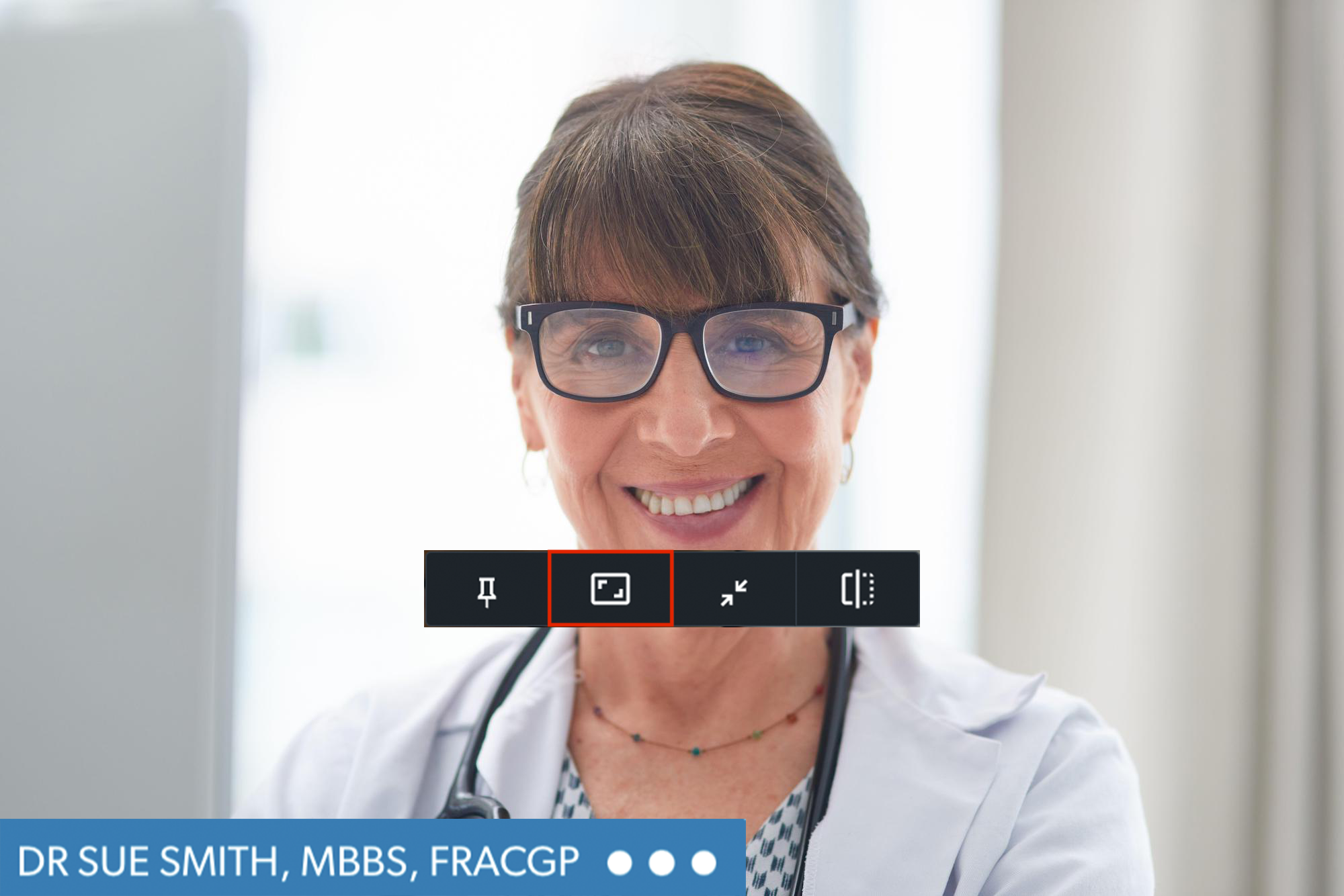 |