Clinic Waiting Area configuration - Automated messages
Add and edit automated messages for waiting and on-hold callers
Organisation and clinic administrators can add and edit automated messages for waiting and on-hold callers and set timings for when the messages are sent. These messages can contain clinic information, for example, and also be configured to reassure patients who may have longer wait times.
|
Administrators can create automated messages for waiting and on-hold callers, with both being separately configurable. This means you can configure automated messages for waiting callers and a different set of automated messages for on-hold callers. |
 |
| To add an automated message for callers with Waiting status, click on Add Message under When call status is "waiting" and then click on the msg you have just created. Add the text and the delay time in seconds (eg if 300 seconds your msg will appear for the caller when they have been waiting for 5 minutes). For example, this could include information regarding the clinic or a message saying 'your doctor will be with you shortly'. Add, edit and delete messages to suit your clinic needs and remember to click Save after you make any changes. |
 |
| To add a message for callers with On Hold status, click on Add Message under When call status is "on-hold" and then click on the msg you have just created. Add the text and the delay time in seconds (eg if 300 seconds your msg will appear for the caller when they have been waiting for 5 minutes). Add, edit and delete messages to suit your clinic needs and remember to click Save when you make any changes. |
 |
| This example shows a waiting patient with an automated message displaying on their screen. | 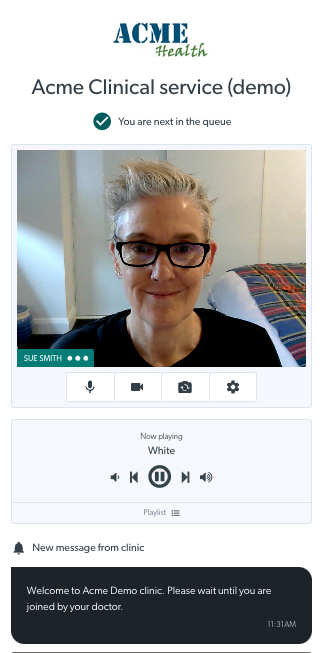 |