Web browser requirements
Make sure you are using a supported browser to get the best experience
Please use a recent version of the following secure web browsers to use Video Call. Regular updates are available for these browsers which keeps them secure and working optimally:
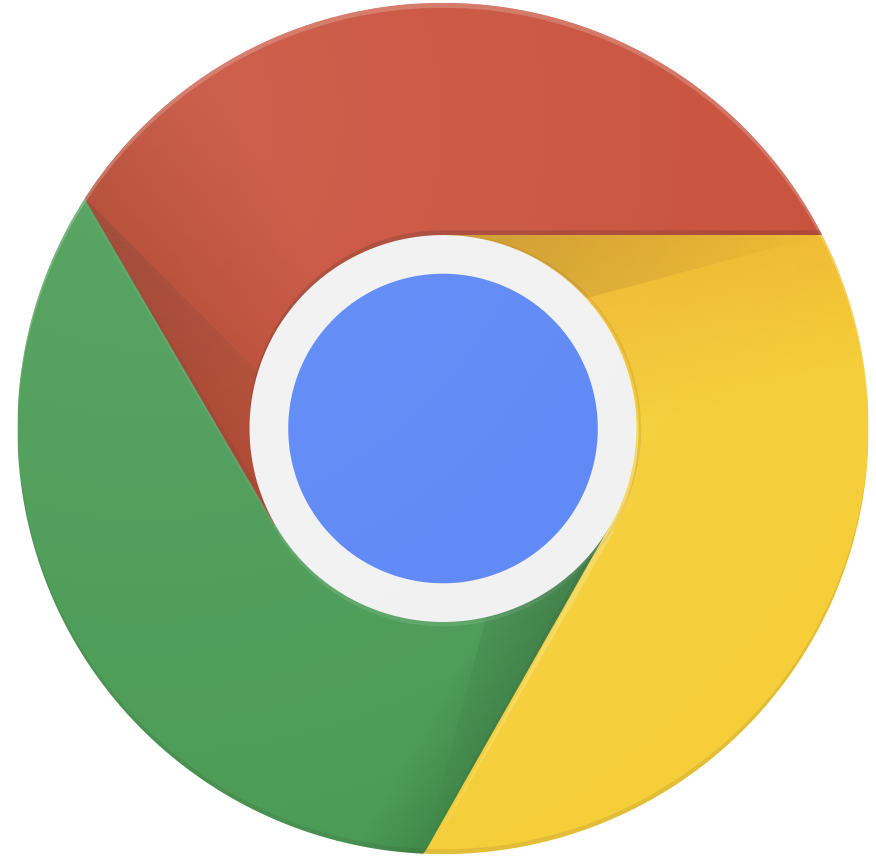 Google Chrome Google Chrome |
Windows, MacOS, Android, iOS |
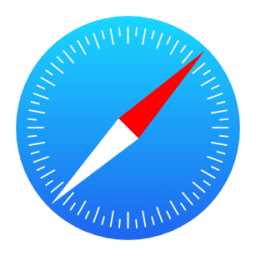 Apple Safari Apple Safari |
MacOS, iOS Please note: MacOS is optimised using the Chrome browser in Video Call. |
 Mozilla Firefox Mozilla Firefox |
Windows, MacOS, Android, iOS |
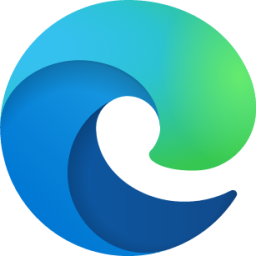 Microsoft Edge Microsoft Edge |
Windows, MacOS, Android, iOS |
Video Call always recommends using the latest version of supported browsers shown above for optimum Video Call experience.
Please note: For those using the Samsung Internet Browser, you may not be able to successfully complete a Video Call. Whilst Samsung internet is built on the Chromium engine, there are less regular updates to this browser which can lead to issues when trying to connect. Please ensure if you are trying to use your Samsung Internet browser that it is updated to the latest version possible. Should this still not function correctly, please use Google Chrome or Microsoft Edge on your Samsung device.
Please note: If you wish to use a browser other than Apple Safari on an iOS device you must be on iOS14.3+ as shown in the table above. Earlier versions of this software will work with the Safari browser only.
How do I know if I have the latest browser version?
|
Check what version of browser you are using: https://www.whatismybrowser.com This website displays the name and version of the web browser you are currently using, as shown in the example to the right. |
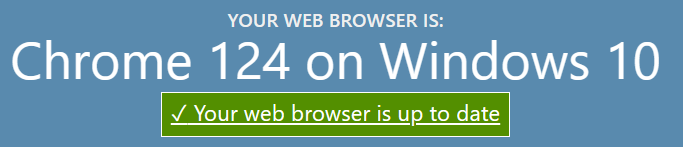 |