Clinic name and Left Hand Side menu
Find out what is available in the LHS column of the clinic waiting area, including the clinic Dashboard and Waiting Area
The LHS (left hand side) menu column in the waiting area enables you to navigate to various sections of your clinic. This is where you can access the clinic Dashboard, Clinic Waiting Area and any meeting or group rooms set up for the clinic, if applicable. Clinic administrators will also have access to Apps, Reports and clinic configuration options. See below for more information.
| At the top of the Waiting Area you will see the organisation name and the name of the clinic. |
 |
||||||||||||||||||
| Clicking on the drop down arrow next to the clinic name shows you any other clinics you have access to, if applicable, and you can choose to navigate to another clinic waiting area. |
 |
||||||||||||||||||
|
Left Menu To the left of the organisation and clinic name, the LHS menu shows various options, depending on your role in the clinic. Team members will see Dashboard, Waiting Area, Meeting Rooms (if any are configured) and Group Rooms (if any are configured). |
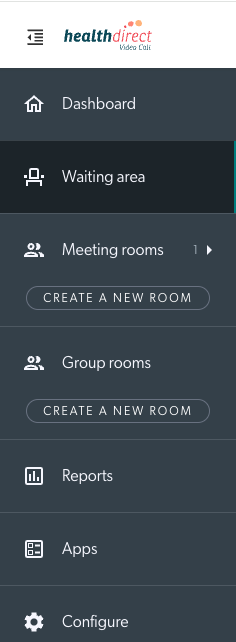 |
||||||||||||||||||
|
Waiting patients notification The Waiting Area orange sidebar notification displays how many callers are waiting to be seen in the clinic. This indication includes callers who have been joined and put on hold, as well as callers transferred from other clinics. |
The following scenarios show when the orange notification is triggered:
|
||||||||||||||||||
|
Collapse left menu
Clicking on the Menu icon at top left (highlighted in red) will collapse the left menu. This can be useful to save space on smaller screens. When collapsed you will only see the icons in view for ease of use and mobile device responsiveness and the number of waiting callers will remain displayed next to the waiting area icon. |
 |
