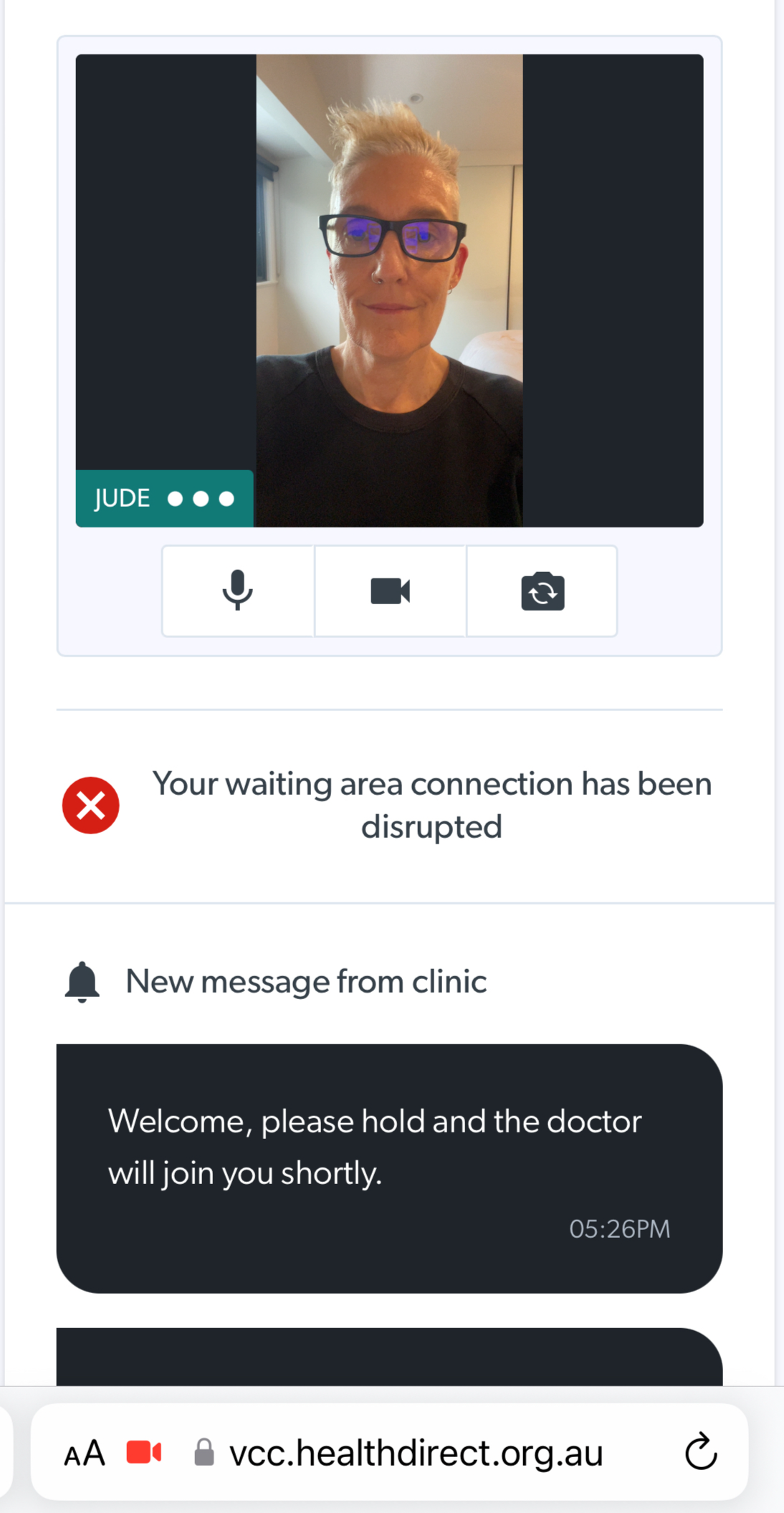Message for callers experiencing internet issues while waiting
This information is for callers using the clinic link to access a clinic waiting area
Occasionally, callers experience technical difficulties that lead them to become disconnected from the waiting area while waiting to be seen. They can then check and fix their internet connection to ensure they can attend their appointment. They have various options to
The following indications ensure patients are aware they have been disconnected from the waiting area:
- When a patient enters the waiting area, the music player will only begin once the patient is fully connected and in the ‘You have joined the call queue’ state. All other stages (connecting, joining, reconnecting, disconnecting, and entering a call) will not play music, so there will be an audible distinction for the patient.
- If a patient gets disconnected from the waiting area, the reconnecting state will show the following message, prompting them to check their internet connection to ensure they will be joined for the consultation, 'Your waiting area connection has been disrupted':