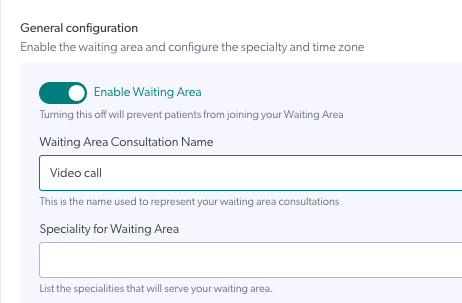Clinic waiting area - General configuration
Configuring the General configuration section for your clinic waiting area
There are various options for configuring the clinic waiting area under General Configuration, which are outlined below. To access the clinic waiting area configuration section, clinic and organisation administrators go to the Clinic LHS menu, Configure > Waiting Area.
|
Make sure your waiting area is enabled, so callers can access the clinic and be joined by their health service provider. * Waiting Area Consultation Name and Specialty for Waiting Area are not currently used so you don't need to add anything in these fields. |
|
|
Enable Confirm Call Entry If this is enabled using the toggle switch, when a health service provider clicks on Join with a caller in the waiting area a confirmation box will appear, showing who they are about to join. This adds an extra layer of privacy by reducing the chance of calls being joined in error from the waiting area by other team members in the clinic. Please note the default setting for this function is 'disabled'. |
 |
|
Enable Custom URL when guests leave the waiting area.
For some clinical workflows, when a patient, client or other guest clicks the Leave the Waiting Area button before they are joined in a call, there is now the option to seek more feedback via a Custom URL for information or feedback. You could create and configure an exit survey to find out more information about why they left prior to being seen. |
|
| Check the time zone for the clinic is set correctly and change using the dropdown list, if required. The waiting area for each clinic can be set differently to the Organisation Default Timezone, if desired. This can be useful where an organisation has clinics in more than one state/time zone. Remember to click Save if you make any changes. |
 
|
| If your Waiting Area is disabled, you add a message callers will see if they attempt to start a Video Call in your clinic. |  |
| You can add a Waiting Area Out Of Hours message to give your patients/clients more information and/or alternative contact details for when the clinic is closed. This is optional and if not configured callers will simply see when the clinic will reopen. Please remember to click Save if you make any changes. You will see a reminder if your changes have not yet been saved. |
In this example the changes have not yet been saved
|
Go to Waiting Area Configuration page