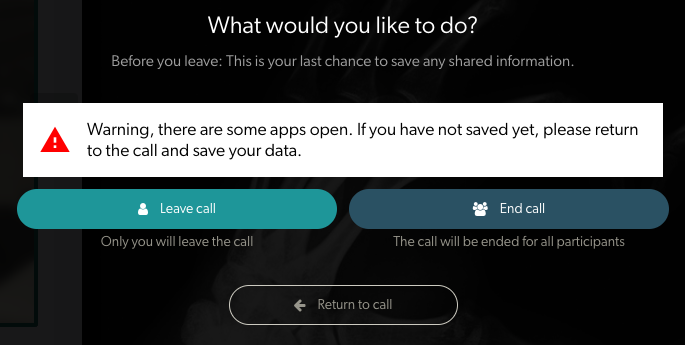Join a Video Call and consult with your patient/client
Joining a call with a waiting patient or client is simple and intuitive
Join a Video Call
How to join a Video Call with a waiting patient or client and begin your consultation. This information is for a standard call in the waiting area, where a patient and any other required guests arrive in the clinic via the clinic link and wait to be joined by their health service provider. This type of call is for a maximum of 6 participants, including the host.
You can also view and download the Quick Reference Guide for joining a call with a patient.
| 1. Sign in to Video Call using the email address and password associated with your account. |
 |
| 2. You will arrive in your Waiting Area or in the Clinic Dashboard, depending on the landing page set for your clinic. Click on Waiting Area in the LHS column if you are not taken directly there. Here you will see any patients/clients waiting for, or participating in, a video consultation with your service. |
 |
| 3. Locate the patient you want to join and click Join. |
Patient waiting - clinician clicks on Join
|
| 4. If configured in your clinic, a pop-up confirmation box will appear, showing who you are about to join the call with. A host is a service provider with an account and a guest is a patient/client. If the name that comes up is not who you intended to join the call with you can click cancel and join the correct call. If the confirmation box is not configured in your clinic, when you click Join Call your Video Call will begin without the confirmation. |

|
|
5. The video call screen will open in a new tab:
|

|
|
6. Click the red Hang Up button once you have finished consulting with your patient. To end the call for everyone, click on End call. To leave the call and put your patient on hold in the waiting area for someone else to join, click on Leave call (in calls with more than two participants, if you leave the call it will continue for the other participants). If you have shared resources still active in your call, you will see a warning and can go back and save them if required. |
|
7. Receiving a Phone Call while in a Video Call Consultation |
 In this example the microphone needs restarting |
Further resources:
Video Call Clinician Guide - download
Download this guide to show you how you can begin a consultation.