Coming on 22nd May:
Connection check behaviour improvements
We will soon be releasing improvements to the connection check that checks the internet connection for all callers starting a call to arrive in the required clinic waiting area. There are various connection check options available and the clinic administrator can choose the required behaviour for their clinic. Disabled removes the connection check completely and the other options either allow or restrict some users with low internet speeds from continuing with the Video Call.
Click here for more information.
| This image shows the available options for the connection check behaviour that will apply to all callers to the clinic. |  |
Improvements to in-call invitations
While in a Video Call will soon be able to invite other participants directly into the call. Click on Call Manager > Call Actions > Invite Participant and the invitation screen will open. There will be an updated design for in-call invitations, allowing you the option to send an email and SMS invitation at the same time, as well as changing the From field. If only Send email is selected, you also have the option to edit the invitation message.
| This image shows an example of the design update for in-call invitations, with the Send Email and Send SMS toggle switches. |
 |
Picture in Picture
We will soon release a picture in picture option for the video call screen. This will allow participants in a call to select the participant they would like to pop out of the main call screen in the browser so it can sit over another screen or application on their device. They can then go to another application, for example a clinician can see the patient video feed over the patient notes, for an improved call experience.
Select Audio Quality in Call Screen settings
There will soon be a new option in the Video Call Screen settings to select your desired audio quality. For the default audio option, you can use the toggle switches to enable/disable noise suppression, echo cancellation and auto gain control, which are all enabled by default.
The available options will soon include the new 'Medical Audio' setting, which will assist with clear audio from medical devices such as digital stethoscopes and other clinical use cases requiring higher quality audio. This setting will turn noise suppression off.
| Thus example shows the upcoming Select audio quality setting in the Video Call screen. The default option is best for most use cases and you will have the option to turn off noise suppression, echo cancellation and audio gain control, depending on the consultation needs. The Medical audio option will follow later and will optimise the sound for medical devices such as digital stethoscopes. |
 |
Dice and spinner widgets available for shared resources
There will soon be the option to add dice and a spinner over most shared resources in Apps & Tools. These animated widgets can be easily added to any call using the resource toolbar, allowing the host to seamlessly integrate them into activities like screen sharing or using the whiteboard.
Key Features:
Customisable: Tailor the appearance and function of the Dice and Spinner to suit your session needs using the settings cog below the share widget (only available for hosts in the call).
Flexible: Add as many widgets as required to enrich your interaction.
Control Options: Widgets can be easily hidden or locked during sessions to maintain focus and flow using the control buttons below the shared dice or spinner.
While these tools are perfect for enhancing teletherapy sessions with younger patients, their utility extends to a wide range of health-related interactions. These include educational purposes, cognitive assessments, or just making a routine check-up more engaging for children. Dice and Spinner widgets can add a layer of interaction that can help reduce anxiety and improve patient cooperation.
| Access the widgets in the Resource Toolbar when sharing a resource such as a whiteboard or screen. | 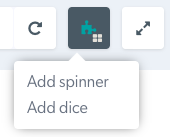 |
| Dice shared in the call - host view with controls and settings. | 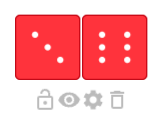 |
| Spinner shared in the call - host view with controls and settings. | 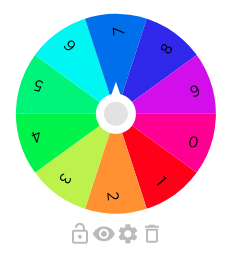 |
Coming in June:
Far end camera control application - Pan Tilt Zoom (PTZ)
We will soon be introducing a Far End Camera Control application for the Video Call service, allowing hosts in a call to control a remote guest camera that has Pan Tilt Zoom capability. If enabled in the clinic, hosts in the call will see a PTZ button in the bottom right controls of the screen and can click to launch the application. They can then select the user in the call whose camera they would like to control and, if the camera has the capability, they can then control the selected participant's camera. There will be a configuration option for clinic administrators at the clinic level, to choose the desired control option for the clinic. The control options will be either via clicking in the participant screen and using keyboard shortcuts, or having clickable PTZ controls laid over the selected camera feed.
If you are interested in testing this application with your camera equipment, please reach out to videocallsupport@healthdirect.org.au to arrange a testing session.
Click here for more information.
| This image shows a remotely controlled participant camera zooming in on a simulated snake bite during a video call. The dropdown icons at top right include snapshot, controller type and settings options. | 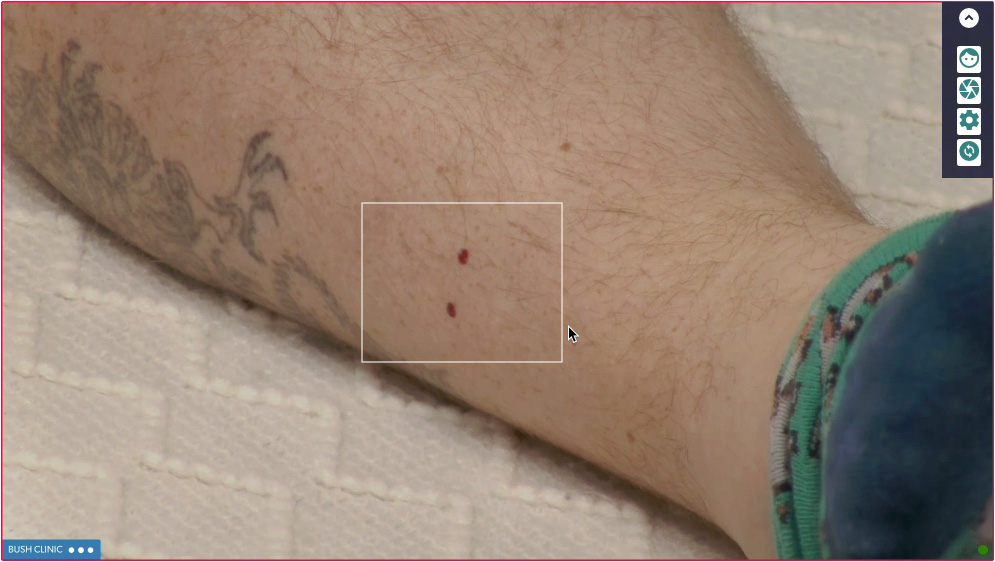 |
Video Call message hub
Organisation and clinic administrators will soon be able to to send messages to a selected number of Organisations, Clinics and/or Users via the Video Call platform, depending on their access. They can create these messages in the message hub and the messages will appear for the selected users under a notification icon once they sign in.
| This image shows the proposed proposed design of the Messages section, where admins will be able to configure and send messages to selected orgs, clinics or users. | 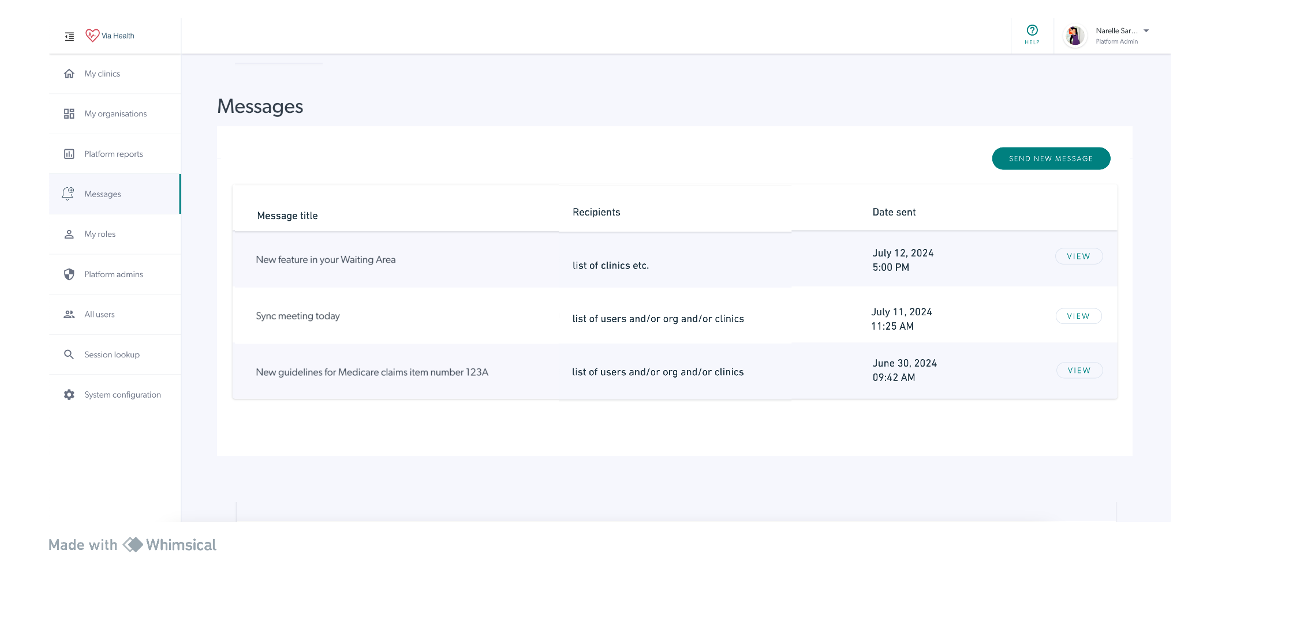 |
Custom Waiting Experience
We will soon introduce the ability for Clinic Administrators to configure waiting content for callers waiting to be seen for their Video Call. There will be the option to add waiting music, images, videos (using YouTube or Vimeo links), and audio. More information and screenshots to come shortly.
| This image shows the proposed design of the Playlist Resource section in Custom Waiting Experience, coming soon. Administrators will be able to create a playlist of content to display (images) or play (video, audio) for waiting callers in the clinic. | 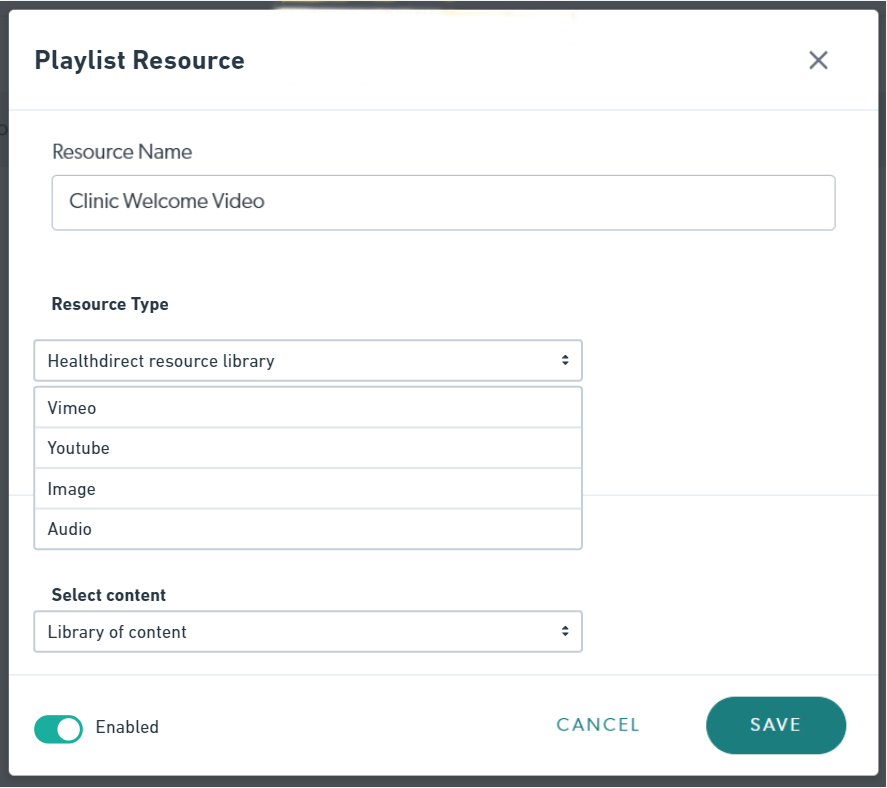 |